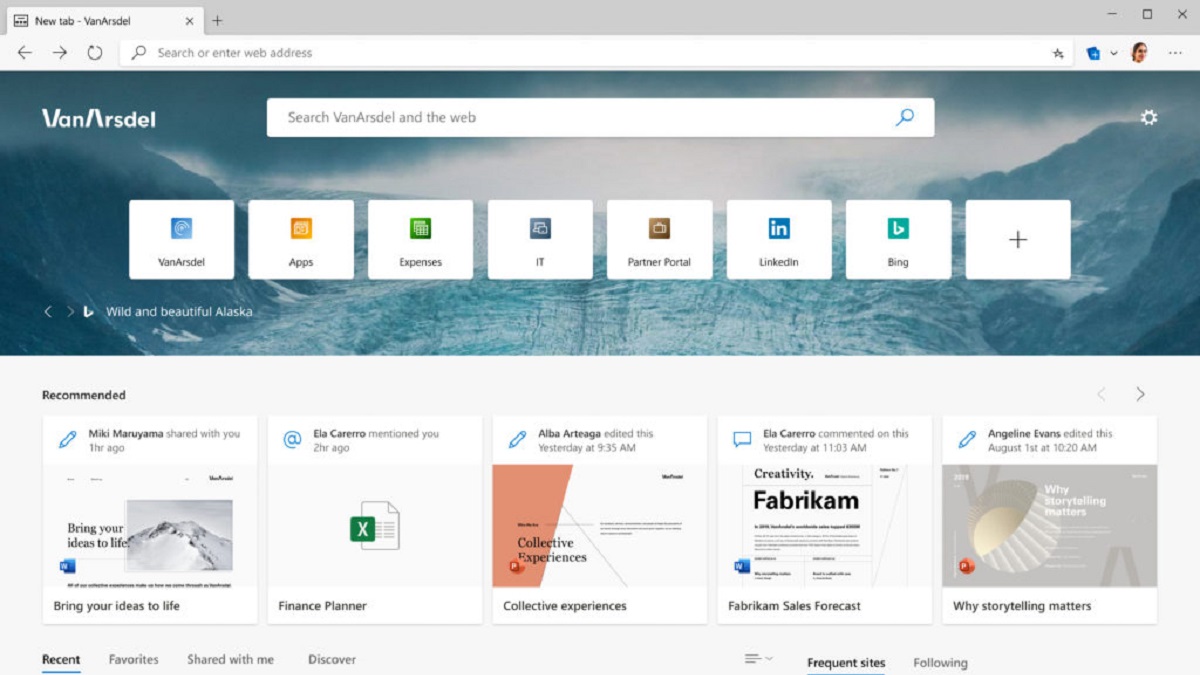
Microsoft is offering a way to “limit” videos that automatically play on websites in the Edge browser. The browser’s beta version has a setting that offers to prevent some if not all such annoyances.
Microsoft’s new Chromium-based Edge is offering a feature that even Google Chrome does not have. New versions of the browser under trial can limit the auto-play videos. However, users of the browser must satisfy a condition.
Microsoft takes small steps in stopping videos from auto-playing after a website loads:
It has been slightly more than a year since Microsoft officially launched the first stable version of the new Edge web browser. The Chromium-based browser has been receiving several new and innovative features regularly.
The latest feature under testing attempts to prevent the auto-playing of videos on websites. In the currently available stable version of Microsoft Edge, the browser auto-plays media by default.
In the pre-beta or Canary version of Microsoft Edge, there are two new settings under Media Auto-play: Allow and Limit. Interestingly, the new version has the ‘Limit’ setting on by default.
.@Microsoft's Chromium-based browser #Edge is testing 'Autoplay Limit Default Setting' that lets users block annoying autoplay videos when they open a website.https://t.co/VTVTRuvvBd
— News18 Tech (@News18Tech) April 2, 2021
It is, however, important to note that ‘Limit’ does not mean ‘Block’. Incidentally, Microsoft had included a third option to effectively block all auto-play. However, the Windows 10 OS maker has deliberately hidden the same.
Edge offers these two options for users to control media auto-play inside Settings > Cookies and Site Permissions > Media Autoplay.
- Allow: When enabled, all videos will play automatically with sound. Needless to add, this is by far one of the biggest annoyances for internet users.
- Limit: When enable, media won’t auto-played on sites that users have visited and interacted with previously.
What this essentially means is that a repeat visitor to any website will not be subjected to auto-playing videos.
How to limit videos from auto-playing in websites on Microsoft Edge web browser?
It is important to note that the new feature which limits videos from auto-playing is available in the Canary or pre-beta version of the Edge browser. The feature may or may not make it to the stable version of the browser.
As mentioned above, Microsoft had tried to offer a “block all” option to stop any and all videos from auto-playing. However, there were reports indicating the Block option breaks websites.
Microsoft Edge may soon block autoplay videos https://t.co/UWyZHqy8r7
— द इण्डियन पेपर (@theindianpaper) April 2, 2021
To test the new feature, install Microsoft Edge build 91.0.841.0 or higher. Visit edge://flags page and search for ‘Limit’. Select “Enabled” for Autoplay limit default setting. Restart the browser for the change to take place.
With the Vertical Tabs and other features, Microsoft Edge is slowly edging past the Google Chrome browser. However, Google’s browser currently controls about two-thirds of the market share. Hence Edge still has a long journey to traverse.


